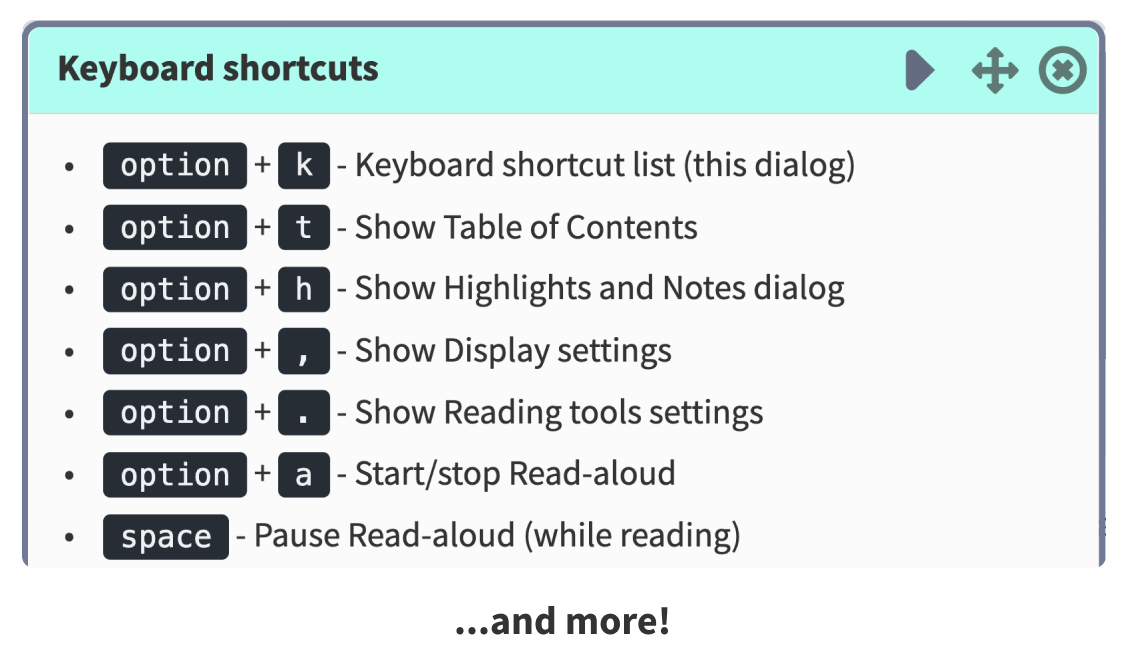Clusive® is a flexible, customizable learning environment that adapts to the user. Clusive is part of the Center on Inclusive Software for Learning.
Clusive is a web-based e-reader for teachers, students, and parents, helping them to organize reading material and providing a number of tools to help learners interact with e-books. Teachers can create classrooms of students and assign readings to them. Students can view their assigned readings, import books from their local hard drive, or import them from Bookshare. Support tools include read-aloud, making notes, self-assessment, and user interface options such as text size, font, line spacing, contrast, and others. The video on Clusive’s login page gives an overview of what Clusive can do.
Latest developments
Knowledge and Vocabulary Customization
A menu item and dialog associated with a reading is available to teachers or parents to create and edit two kinds of customizations — knowledge and vocabulary
Use it to add a custom question about the content of a reading that will be displayed to the user in the “Your thoughts” dialog at the end of a reading. Once students respond to the question, these answers are easily available on the teacher/parent dashboard.
Customizations also allow teachers to customize the learning experience for their students by choosing vocabulary words that require extra support. Clusive will check in with students about their knowledge of these words in the “Just right challenge”, and support them with quick links to the dictionary.
New Dictionary
Clusive has added access to the Merriam-Webster Intermediate Dictionary providing access to glossary definitions that can be retrieved while reading a book. When users highlight a word and click it, a popup menu is provided where the user can choose “Word lookup”. A dialog is displayed, showing the definition of the highlighted word.
Text transformation
Another option in the highlight text popup is “Transform”. Use it to get help with tricky passages of text. Select a word, sentence, or more and click the “transform” icon. . You can then toggle between options to translate the passage into different languages, simplify difficult words in the passage, or show images that help struggling readers understand difficult words.
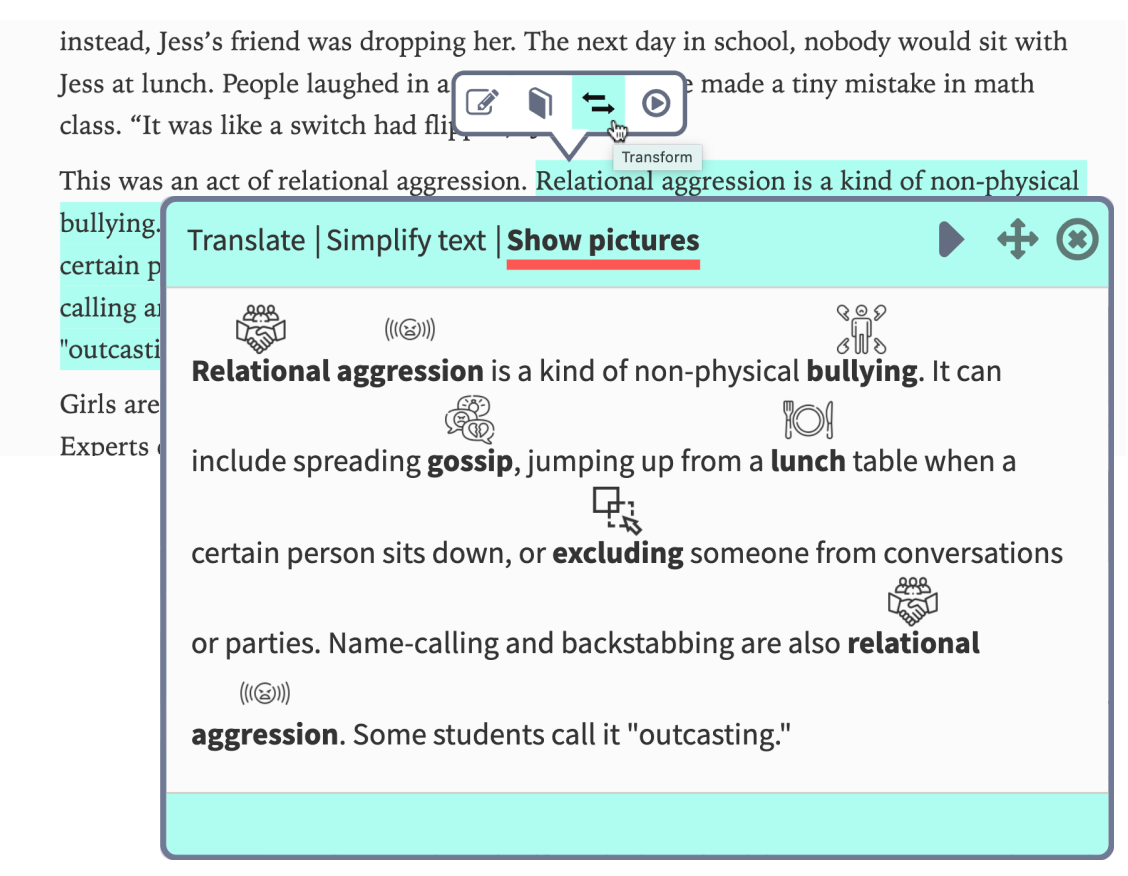
Keyboard shortcuts
Keyboard shortcuts have been added to help users navigate Clusive and use common features like highlighting and word lookup. Access via keyboard is an essential accessibility aid for students who use alternative input devices, but can also be a great time-saver for everyone. To see all of Clusive’s keyboard shortcuts, just hit Alt-k (Windows) or Option-k (Mac).